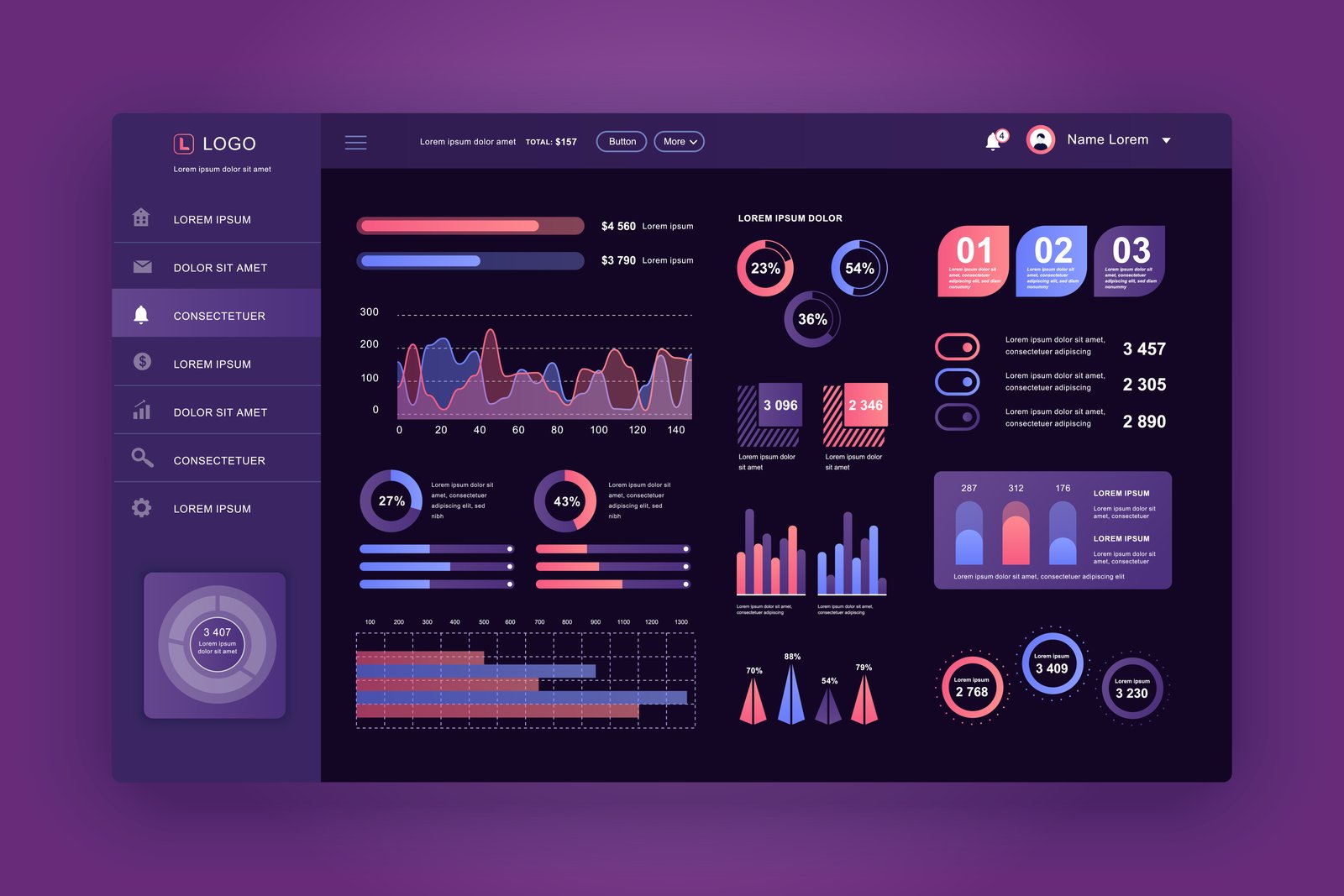The Ultimate Guide to Graphical User Interfaces (GUI)
By Gowebbies Tech Media
Graphical User Interfaces—commonly known as GUIs—are the invisible force behind the apps, software, and digital systems we use every day. From tapping your weather app to sending an email or streaming your favorite show, GUIs simplify our interactions with complex technologies.
But what exactly is a GUI? How do you design one that’s not only functional but also intuitive and delightful to use?
At Gowebbies Tech Media, we specialize in crafting user-first digital experiences—and this guide covers everything you need to know about GUI design, principles, and best practices.
📌 Table of Contents
- What is a GUI?
- A Brief History of Graphical Interfaces
- Core Components of a GUI
- 10 Key Principles of Effective GUI UI Design
- 5 Best Practices for Designing GUIs
- Real-World Examples of Great GUI UI Design
- Final Thoughts
What is a GUI?
A Graphical User Interface (GUI) is a visual framework that allows people to interact with computers, mobile devices, and digital systems using icons, buttons, menus, and windows.
It removes the need for typed commands and transforms digital interaction into a point-and-click experience—whether you’re navigating an ATM, using a smartphone app, or operating smart home devices.
GUI vs. User Interface (UI)
While UI refers to any method of user interaction (keyboard, voice command, gestures), GUI is specifically focused on graphical elements. So, tapping an icon or dragging a file on your desktop? That’s GUI in action.
A Brief History of GUI
Before GUIs, users had to rely on command-line interfaces—text-heavy systems that demanded technical expertise. That changed in 1973, when Xerox PARC developed the Xerox Alto, the first computer to introduce graphical elements like windows and a mouse cursor.
The true GUI revolution began with Apple. In 1983, the Apple Lisa debuted with a user-friendly interface designed for non-tech users. This was followed by the iconic Macintosh, and shortly after, Microsoft Windows entered the market, bringing GUIs to millions.
Today, GUIs are the gold standard in digital design—and a key focus of what we build here at Gowebbies Tech Media.
What Are the Core Components of a GUI?
A well-crafted GUI isn’t just about looking good—it’s about seamless functionality. Here are the fundamental building blocks:
- Navigation Elements: Menus, tabs, navigation bars, breadcrumbs.
- Interactive Elements: Buttons, sliders, checkboxes, dropdowns.
- Informational Elements: Pop-ups, tooltips, alerts, progress bars.
- Layout Containers: Cards, grids, panels, and lists for structured content.
- Visual Enhancements: Typography, icons, imagery, and color palettes.
10 Key Principles of GUI UI Design
- Consistency: Use uniform colors, typography, and element behaviors throughout the UI. Consistency builds trust and familiarity.
- Clarity: A great GUI should feel self-explanatory. Labels, icons, and layouts should make sense instantly.
- Feedback: Every user action should prompt a response—whether it’s a success message, loading indicator, or error alert.
- Accessibility: Design for all users, including those with visual, cognitive, or motor impairments. Use high contrast, readable fonts, and alt text.
- Flexibility: Empower users to interact in different ways—mouse, keyboard, touch, or voice. Personalization is a plus.
- Hierarchy: Use visual weight (size, color, position) to highlight primary actions and guide the user’s attention.
- Simplicity: Break down complex workflows. Avoid clutter. Every element should have a purpose.
- User Control: Allow users to undo actions and confirm before taking irreversible steps.
- Visual Appeal: An attractive interface boosts usability. Embrace white space, design trends, and brand-aligned visuals.
- Error Prevention: Design with guardrails. Disable buttons until forms are complete, validate input, and offer helpful error messages.
5 Best Practices for GUI Design
- Start With User Research: Understanding user behavior is the foundation of great design. Conduct interviews, observe interactions, and build personas to guide your process.
- Use a Grid System: Grids help maintain alignment and structure, especially on responsive layouts. They’re essential for balance and flow.
- Design for All Devices: Responsive design isn’t optional. Start mobile-first, use fluid grids, and make elements touch-friendly.
- Test Early and Often: Usability testing is vital. A/B tests, user sessions, and feedback loops help you improve continuously.
- Choose the Right Tools: Use professional UI tools like Figma, Adobe XD, or Sketch for prototyping. For testing, explore tools like Maze or UserTesting to validate your ideas.
Real-World Examples of Stellar GUI Design
- ⭐ Apple’s macOS: macOS combines elegance with ease-of-use. The Dock, Finder, and System Preferences are consistent, intuitive, and visually polished—embodying simplicity and clarity.
- ⭐ Google Maps: Despite its complexity, Google Maps delivers a clean and digestible interface. Real-time data, intuitive controls, and layered map views offer usability at scale.
- ⭐ Netflix: Netflix’s GUI is responsive, personalized, and organized via a grid system. Whether on TV or mobile, users enjoy seamless discovery and playback.
Final Thoughts
At Gowebbies Tech Media, we believe GUI design is more than just arranging icons and buttons—it’s about crafting digital journeys that feel natural and frictionless.
As digital experiences grow more complex, intuitive GUI design becomes non-negotiable. It connects people to technology, making everyday tasks possible with just a few taps or clicks.
Whether you’re designing the next big app or refining your website’s user experience, remember: great GUI design isn’t just what it looks like—it’s how it works.